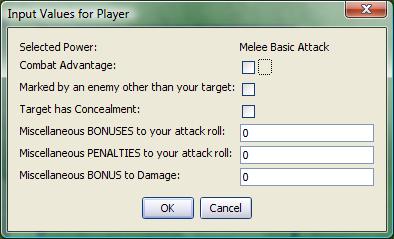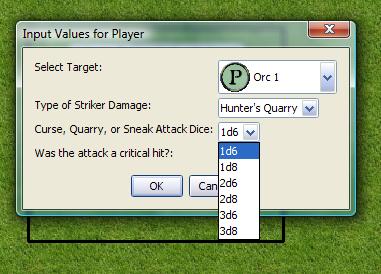input
Allows the user to input several values at once via a modal dialog. The function takes one or more string arguments, one for each variable requiring assignment.
Input() returns 1 if the user clicked the OK button, and 0 if they clicked Cancel (or hit Esc to exit the dialog). If input() returns 0, no variable assignments were made.
Note that there are no built-in mechanisms for input validation for TEXT input types.
Usage
[input("varname | value | prompt | inputType | options")]- varname is the variable to which the input is assigned.
- value is the initial value present in the dialog box. If not present, it defaults to "0". In some cases you use a special syntax to indicate multiple values.
- prompt is the prompt displayed to the user in the dialog
- inputType describes the type of input control presented to the user. Types are described in more detail below.
- options contains one or more options that control the appearance of the input control or how information entered in the control is treated; options are given in the format option=value.
Input Types and Options
TEXT
Yields a text input box. The contents typed in the box are assigned to the variable.
TEXT Options
- WIDTH=nnn
- Sets the width of the text box. (Default WIDTH=16)
LIST
Creates a drop-down list of choices. The variable is assigned the index (starting at 0) of the item that was selected.
LIST Options
- SELECT=nnn
- Sets the initial selection in the listbox (the first item is number 0). (Default SELECT=0)
- VALUE=STRING
- The variable is assigned the string contents of the selected item. (Default VALUE=NUMBER)
- TEXT=FALSE
- No text is shown in the list entries. (Default TEXT=TRUE)
- ICON=TRUE
- If the string for the item contains an image asset URL, the image is displayed in the entry. Text before the URL is used for the entry's text. The getTokenImage() and getStateImage() functions can be used to obtain asset URLs. (Default ICON=FALSE)
- ICONSIZE=nnn
- The size of the icon. (Default ICONSIZE=50)
CHECK
Creates a checkbox. The variable is assigned either 0 (unchecked) or 1 (checked).
RADIO
Creates a group of radio buttons. This option works much like LIST, returning the index of the choice that was selected.
RADIO Options
- ORIENT=H
- Arranges the radio buttons horizontally on a single line. (Default ORIENT=V)
- SELECT=nnn -- Same as the LIST options above.
- Sets the initial selection in the listbox (the first item is number 0). (Default SELECT=0)
- VALUE=STRING
- The variable is assigned the string contents of the selected item. (Default VALUE=NUMBER)
LABEL
Creates a static label. The varname is ignored, and nothing is assigned to it.
LABEL Options
- TEXT=FALSE
- No text is shown in the list entries. (Default TEXT=TRUE)
- ICON=TRUE
- If the string for the item contains an image asset URL, the image is displayed in the entry. Text before the URL is used for the entry's text. The getTokenImage() and getStateImage() functions can be used to obtain asset URLs. (Default ICON=FALSE)
- ICONSIZE=nnn
- The size of the icon. (Default ICONSIZE=50)
PROPS
Creates a bounded sub-area containing multiple text boxes, one for each entry in a string property stored in value. The varname is assigned a new property string containing all the entries with their updated values.
PROPS Options
- SETVARS=SUFFIXED
- Makes a variable assignment for each of the sub-values, with an underscore appended to the name. (Default SETVARS=NONE)
- SETVARS=UNSUFFIXED
- Makes variable assignments to unmodified variable names. (SUFFIXED is usually preferred, unless you specifically intend to overwrite token properties.)
Examples
1. A simple input() requesting 3 different text variables.
[input("AtkBonus", "DmgBonus", "CombatAdvantage")]Displays:
Note that only the varname is required to generate an input dialog - if that is all that is provided, input() assumes that each varname will be assigned using a text field.
2. A more complex input, including LABEL, CHECK, and TEXT fields.
[h:status=input(
"junkVar|"+powerClicked+"|Selected Power|LABEL",
"ComAdv|0|Combat Advantage|CHECK",
"MarkPenalty|0|Marked by an enemy other than your target|CHECK",
"TargetConcealed|0|Target has Concealment|CHECK",
"MiscBonus|0|Miscellaneous BONUSES to your attack roll",
"MiscPenalty|0|Miscellaneous PENALTIES to your attack roll",
"mdb|0|Miscellaneous BONUS to Damage")]
[h:abort(status)]Displays:
Recall that junkVar, as the variable name for a LABEL control, has no value assigned to it. In this example, we assume powerClicked is a variable that is passed in some fashion to the macro generating this input. It is incorporated using the standard method of concatenating a variable into a string ("string text"+variable+"more string text"). Finally, observe that the variable status is assigned the value returned by the input() function, and the abort() function is called using the value of status. In this fashion, the macro is terminated if the user clicks the Cancel button or hits the ESC key.
3. An input showing several LIST boxes, as well as the VALUE=STRING option.
[h:status=input(
"targetNum|"+imgList+"|Select Target|LIST|SELECT=0 ICON=TRUE ICONSIZE=30",
"feature|Hunter's Quarry, Sneak Attack, Warlock's Curse|Type of Striker Damage|LIST|SELECT=0 VALUE=STRING",
"CQSDice|1d6,1d8,2d6,2d8,3d6,3d8|Curse, Quarry, or Sneak Attack Dice|LIST|SELECT=0 VALUE=STRING",
"critAttack|0|Was the attack a critical hit?|CHECK"
)]Displays:
Note that the prompt section for each list contains a list of items, or a variable containing a string list (e.g., the variable imgList). In the first list, the ICON and ICONSIZE options are set, because that list contains image asset URLs for token images. In the second two lists, the VALUE=STRING option is set so that the value in the corresponding variable is the actual string (e.g. "Sneak Attack") rather than the index of the list item.