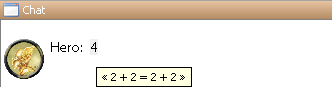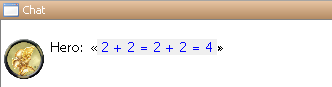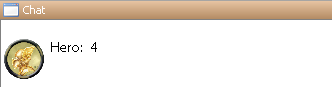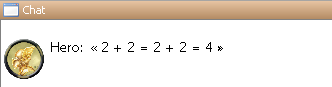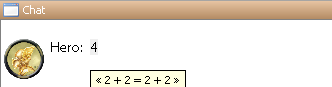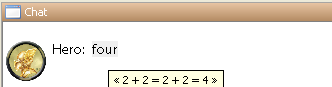Macros:Roll:types: Difference between revisions
(New page: ==[]/{} Roll Types and Options== Text that you type into MapTool or execute from a macro button is scanned for [ ] and { } blocks. The text within these blocks is evaluated and the out...) |
No edit summary |
||
| (13 intermediate revisions by 11 users not shown) | |||
| Line 1: | Line 1: | ||
{{Languages|Macros:Roll:types}} | |||
==[]/{} Roll Types and Options== | ==[]/{} Roll Types and Options== | ||
Text that you type into MapTool or execute from a [[macro button]] is scanned for [ ] and { } blocks. The text within these blocks is evaluated and the output from this evaluation is placed into the string in its place. | Text that you type into MapTool or execute from a [[Macro_Button|macro button]] is scanned for [ ] and { } blocks. The text within these blocks is evaluated and the output from this evaluation is placed into the string in its place. | ||
When the text is contained within { } then | ==={ } Rolls=== | ||
When the text is contained within { } then the text is evaluated and the output copied in its place without any special formatting. | |||
For example {2 + 2} produces | For example {2 + 2} produces | ||
[[Image:Brace2Plus2.png]] | [[Image:Brace2Plus2.png]] | ||
===[ ] Rolls=== | |||
Text that is within [ ] is evaluated, the output from [ ] is inserted with a tool tip that displays the details of the evaluation -- the tool tip can be displayed by leaving the mouse pointer over the result. For example [2 + 2] produces | Text that is within [ ] is evaluated, the output from [ ] is inserted with a tool tip that displays the details of the evaluation -- the tool tip can be displayed by leaving the mouse pointer over the result. For example [2 + 2] produces | ||
[[Image:2Plus2ToolTip.png]] | [[Image:2Plus2ToolTip.png]] | ||
There are also several options that can be used within [ ] to change the formatting. Options are specified after the [ and the option string is terminated with a ':'. If you have more than one option then need to separate them with a ',' eg [opt1, opt2: ...], if there are any arguments for an option they are enclosed within (). All options are case insensitive, so [opt: ...] is the same [OPT: ...]. | There are also several options that can be used within [ ] to change the formatting. Options are specified after the [ and the option string is terminated with a ':'. If you have more than one option then you need to separate them with a ',' eg [opt1, opt2: ...], if there are any arguments for an option they are enclosed within (). All options are case insensitive, so [opt: ...] is the same [OPT: ...]. | ||
===[ ] | ===[ ] Hidden Rolls=== | ||
'''[h: ]''', '''[hide: ]''', '''[hidden: ]''' evaluates the text after the ':' but completely discards the output. This is useful for setting variables or other similar tasks where you want to change something but not display any output. <!-- [h: 2 + 2] would display. | |||
'''[h: ]''', '''[hide: ]''', '''[hidden: ]''' evaluates the text after the ':' but completely discards the output. This is useful for setting variables or other similar tasks where you want change something but not display any output. [h: 2 + 2] would display. | |||
[[Image:2Plus2Hidden.png]] | [[Image:2Plus2Hidden.png]] --> | ||
<!-- The above is no longer accurate due to the following, added in b58: --> | |||
If a chat message would appear empty because everything in it is hidden from the player, the message is not displayed. | |||
=== | ===[ ] Expanded Rolls=== | ||
'''[e: ]''', '''[expanded: ]''' evaluates the text after the ':' and displays the detailed output of the evaluation. [e: 2 + 2 ] would display. | '''[e: ]''', '''[expanded: ]''' evaluates the text after the ':' and displays the detailed output of the evaluation. [e: 2 + 2 ] would display. | ||
| Line 26: | Line 30: | ||
=== | ===[ ] Result Rolls=== | ||
'''[r: ]''', '''[result: ]''' evaluates the text after the ':' and displays the plain output without any formatting or tool tips, the result is the same as using { }. [r: 2 + 2] would display. | '''[r: ]''', '''[result: ]''' evaluates the text after the ':' and displays the plain output without any formatting or tool tips, the result is the same as using { }. [r: 2 + 2] would display. | ||
| Line 32: | Line 36: | ||
=== | ===[ ] Unformatted Rolls=== | ||
'''[u: ]''', '''[unformatted: ]''' evaluates the text after the ':' and displays the detailed output without coloring or tool tips. [u: 2 + 2 ] would display. | '''[u: ]''', '''[unformatted: ]''' evaluates the text after the ':' and displays the detailed output without coloring or tool tips. [u: 2 + 2 ] would display. | ||
| Line 38: | Line 42: | ||
=== | ===[ ] Tool Tip Rolls=== | ||
'''[t: ]''', '''[tooltip: ]''' evaluates the text after the ':' and displays the result with a tool tip that displays the details of the evaluation -- the tool tip can be displayed by leaving the mouse pointer over the result. For example [t: 2 + 2] produces. | '''[t: ]''', '''[tooltip: ]''' evaluates the text after the ':' and displays the result with a tool tip that displays the details of the evaluation -- the tool tip can be displayed by leaving the mouse pointer over the result. For example [t: 2 + 2] produces. | ||
[[Image:2Plus2T.png]] | [[Image:2Plus2T.png]] | ||
You can also specify an argument for the tooltip option. If you specify an argument then this argument is evaluated and displayed, the text after the ':' is evaluated and used as the tool tip. [t | You can also specify an argument for the tooltip option. If you specify an argument then this argument is evaluated and displayed, the text after the ':' is evaluated and used as the tool tip. [t("four"): 2 + 2] produces. | ||
[[Image:2Plus2T-Four.png]] | [[Image:2Plus2T-Four.png]] | ||
==Related Pages== | |||
* [[Dice_Expressions|Dice Expressions]] | |||
* [[Macros:Roll:output|Roll Visibility Options]] | |||
* [[Macros:Branching_and_Looping|Branching and Looping Roll Options]] | |||
{{Languages|Macros:Roll:types}} | |||
[[Category:MapTool]][[Category:Dice Function]] | |||
Latest revision as of 23:59, 27 April 2023
[]/{} Roll Types and Options
Text that you type into MapTool or execute from a macro button is scanned for [ ] and { } blocks. The text within these blocks is evaluated and the output from this evaluation is placed into the string in its place.
{ } Rolls
When the text is contained within { } then the text is evaluated and the output copied in its place without any special formatting.
For example {2 + 2} produces
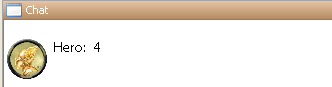
[ ] Rolls
Text that is within [ ] is evaluated, the output from [ ] is inserted with a tool tip that displays the details of the evaluation -- the tool tip can be displayed by leaving the mouse pointer over the result. For example [2 + 2] produces
There are also several options that can be used within [ ] to change the formatting. Options are specified after the [ and the option string is terminated with a ':'. If you have more than one option then you need to separate them with a ',' eg [opt1, opt2: ...], if there are any arguments for an option they are enclosed within (). All options are case insensitive, so [opt: ...] is the same [OPT: ...].
[ ] Hidden Rolls
[h: ], [hide: ], [hidden: ] evaluates the text after the ':' but completely discards the output. This is useful for setting variables or other similar tasks where you want to change something but not display any output.
If a chat message would appear empty because everything in it is hidden from the player, the message is not displayed.
[ ] Expanded Rolls
[e: ], [expanded: ] evaluates the text after the ':' and displays the detailed output of the evaluation. [e: 2 + 2 ] would display.
[ ] Result Rolls
[r: ], [result: ] evaluates the text after the ':' and displays the plain output without any formatting or tool tips, the result is the same as using { }. [r: 2 + 2] would display.
[ ] Unformatted Rolls
[u: ], [unformatted: ] evaluates the text after the ':' and displays the detailed output without coloring or tool tips. [u: 2 + 2 ] would display.
[ ] Tool Tip Rolls
[t: ], [tooltip: ] evaluates the text after the ':' and displays the result with a tool tip that displays the details of the evaluation -- the tool tip can be displayed by leaving the mouse pointer over the result. For example [t: 2 + 2] produces.
You can also specify an argument for the tooltip option. If you specify an argument then this argument is evaluated and displayed, the text after the ':' is evaluated and used as the tool tip. [t("four"): 2 + 2] produces.