Introduction to Lights and Sights
What are Sight, Light, and Fog of War?
MapTool offers three features that help to simulate the idea that when a character is adventuring in an environment, they are not always granted an "ominiscient view" of the entire area - they can't see through walls, around corners, or into the depths of dark dungeons. This is a difficult thing to simulate when playing face to face, but with a computer, it becomes possible to restrict a character's vision to what they might actually see - thus raising the tension and possibly the immersion of the game. The three features that MapTool offers are Sight, Light, and Fog of War.
Sight
Sight is the ability for a token to "see" its surroundings - in this case, what a player's token can "see" becomes visible to the player on their instance of MapTool (the GM can always see everything on the map; players, on the other hand, can be limited in what they see by things like VBL, light, and Fog of War). This makes for a more immersive game, as players will wonder "What's around that corner?" and, "I hope my torch doesn't burn out...it's dark in this dungeon!"
Light
Light is a feature that allows tokens and objects to cast "light" over a certain area, illuminating it. This means that in a dark dungeon, torches on the walls can illuminate small areas of the dungeon (removing/erasing any Fog of War that might cover that area) and be seen by the players (in other words, the area illuminated by the light source becomes visible to the players, assuming that the player's token has sight, and there is no VBL in the way).
Light is critical when a map is using "Night" mode for vision, since without light, a token is stuck in the pitch black (although there are ways around this...)
Fog of War
Fog of War is a system that represents what a token has seen as it is moved about the Map. It should be noted and remembered that Fog of War is not to be confused with shadows or darkness! You can have Fog of War on a Map that has no light or vision mode active at all. Fog of War simply indicates what area of the maps have been directly seen by a token.
When a token with sight "sees" into an area of Fog of War, the Fog is erased, letting the player see the map that was hidden beneath the opaque Fog of War. When an area that a token has seen is no longer directly visible to the token, the opaque Fog of War (the "Hard Fog") is replaced by a semitransparent Fog (called "Soft Fog"). This is a visual reminder that the player has seen that area, but cannot see it right now. Any token in the Soft Fog is hidden from the character just as if it were in Hard Fog.
Configuring Sight Types and Light Sources
Both Sight Types and Light Sources are configured from the Campaign Properties window, under the Sight and Light tabs. To open the Campaign Properties dialog, go to Edit > Campaign Properties.
Sight Types
The Sight Types tab lets you set up different kinds of "sight" (such as low-light, or darkvision/infrared, or normal vision, and so forth). MapTool has some default sight types set up when you first open it. If you look at the sight tab, you'll see the following:
Conic Vision: cone arc=120 Normal Vision - Short Range: circle distance=10.0 Lowlight: circle x2 Darkvision: circle r60 Square Vision: square Normal: circle
Each of those items defines a Sight Type. The sight type is defined using a specific syntax, explained in the Campaign Properties window. The most basic one is simply a shape, as in:
Normal: circle
This simply says that "normal sight is circular." There is no limit to the range except the vision distance set on the Map itself, which defaults to 1,000 units.
A more complex entry is the one for "Lowlight" sight:
Lowlight: circle x2
In this case, the vision name is Lowlight, and the shape is circular. However, an additional option was added on the end - x2. This is an option that interacts with light sources, multiplying their effective radius by 2 for any token that has the Lowlight vision. So where a token with Normal vision might see 20 units when using a torch, a token with Lowlight vision can see 40 units.
Looking at an even more complex entry, consider the one for "Darkvision":
Darkvision: circle r60
In this entry, there are four components.
- Darkvision: this is, of course, the name of the Sight Type (you could call it "Thermographic Vision" if you like). This name appears in the token configuration dialog when you want to activate token sight.
- circle: this signifies the shape of the visual area, in this case, indicating that the visual area is circular; we've seen this before.
- r: this is a code that signifies that this sight type has a "personal" light source - in other words, it is effectively a light source only that token can see. This is what makes this "darkvision," for instance - the token can see just fine in the dark, but that token's allies might be completely blind.
- 60: this is the range of the sight type, starting from the center of the token's square, and counted in "map units" (so if your map is 5 units per cell, this will cover 12 map cells; if your map is 1 unit per square, this will cover 60 squares). Note that since range is measured from the center of the square or hex, many users add a fractional amount to the range so that the end of the range lines up nicely with a hex or square boundary.
Configuring sight types is unique to the game being played, and so the specifics of it need to be left to the campaign designer. However, suffice it to say that Sight is a configurable option and offers a great deal of flexibility.
Sight Type Limitations
Flexible as it is, there are a few limitations on Token Sight.
- One sight type at a time: tokens can only have one kind of sight active at a time (a token cannot have Darkvision and Normal sight active simultaneously)
- Sight has no color: sight types do not have colors of their own. Any color visible to the players will be based on the color of the light source, not the sight type.
Light Sources
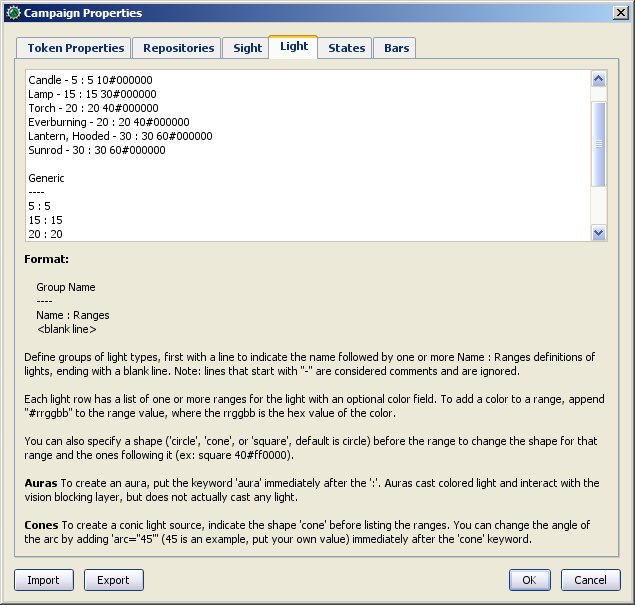
The Light tab provides an interface very similar to the Sight tab - a text window with a number of different items defined as a simple string of text. The default MapTool campaign properties show the following light sources:
D20 ---- Candle - 5 : 5 10#000000 Lamp - 15 : 15 30#000000 Torch - 20 : 20 40#000000 Everburning - 20 : 20 40#000000 Lantern, Hooded - 30 : 30 60#000000 Sunrod - 30 : 30 60#000000 Generic ---- 5 : 5 15 : 15 20 : 20 30 : 30 40 : 40 60 : 60
Groups
In the above default lights, there are two groups: D20 and Generic. A group is defined by typing its name, and placing beneath it four hyphens in a row: ----. Groups appear in the right-click menu on a token, and are basically a way for you, as GM, to organize the different light sources in your game.
Light Source Syntax
Beneath each group header are a list of light sources. The syntax for these is very similar to the syntax for Sight Types, with a couple exceptions. Let's look at the entry for Sunrod:
Sunrod - 30: 30 60#000000
There are three elements shown here:
- Sunrod - 30: the name of the light source; this is what appears in the right-click menu on a token, under the appropriate Light Source group
- 30: this is a light source radius of 30 units; the "first" radius of the light
- 60#000000: this is a second radius to the light, and a hexadecimal color code.
- Light Source Radii: A light source can have one or more radii, each of which can be set to a different color. In the sunrod example, the first radius has no color (or rather, it has the default color of white, which means that the area it covers is completely illuminated). The second radius (60) has the color #000000, which, when rendered by MapTool, makes a "dim light" area (translucent gray) from 30 units to 60 units. The overall effect is that from the center of the light source out to 30 units, the light is "bright," and everything is fully illuminated. From 30 units to 60 units, the light is a big darker, and items in that area are less brightly lit.
One element is left out here, which is the light source shape. Like Sight Types, light sources can have shapes. The default shape is circular, and so if you do not specify a shape, the light source will default to circle-shaped. The other shapes are:
- Cone: create a conic area with a user-defined arc. This projects the light along the current facing of the token.
- Square: this creates a square light area
- Aura: this is a special light source, because while it is blocked by VBL and can cast colored light, it does not actually illuminate anything (therefore, an aura will not reveal hidden areas to a player, but it does act as a way to see how far from a token its aura extends).
Giving Tokens and Objects Sight and Light
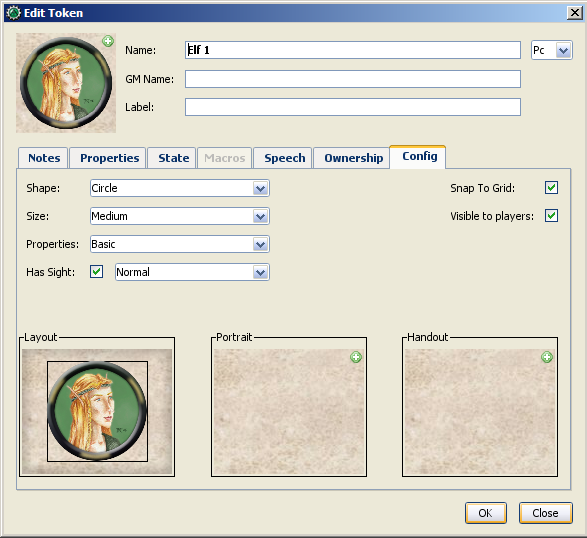
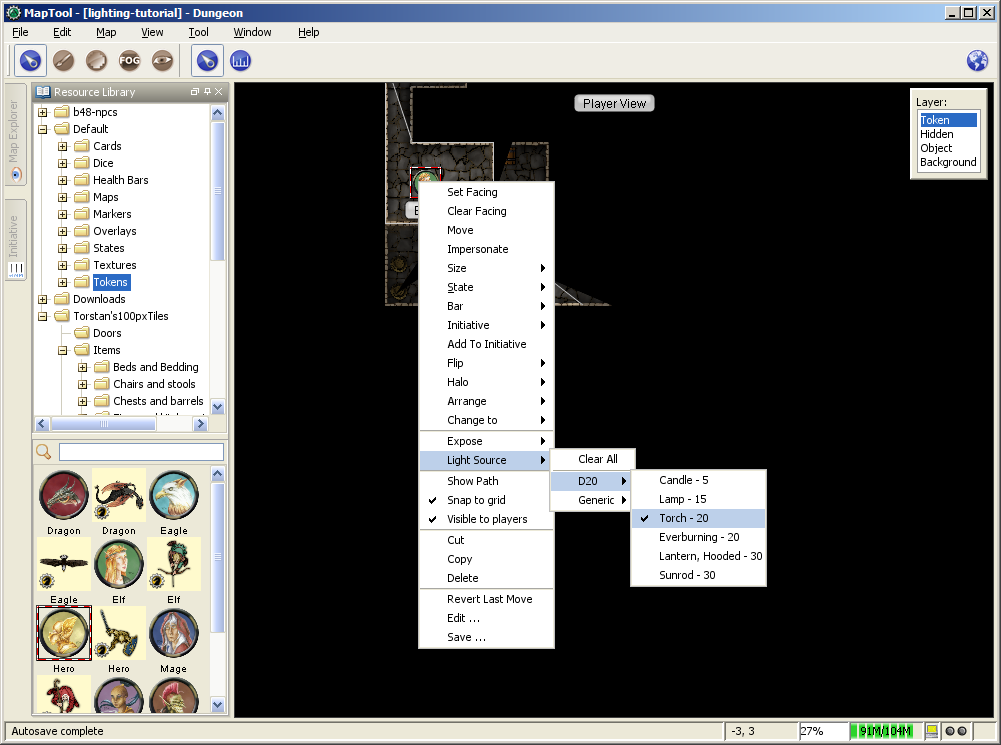
To give a token Sight and Light, do the following:
- Double-click on the token and go to the Config tab. There, check the Has Sight box, and select the appropriate sight type. Remember that a token can only have one type of sight active at a time.
- Click OK to save the sight settings.
- Right-click on the token, and go to Light Source. Navigate through the submenus until you can select a specific light source. The token now has a light source.
Vision Modes
Recent builds of MapTool introduced the concept of Vision Modes, which let the GM dictate how vision and light will affect a given map. There are three Vision Modes: Off, Day, and Night, each of which alters the way in which light and vision interact for a token.
In the following discussion of vision modes, what is visible to the player as they move their token is based on what is visible to the token itself. Thus, if, under the proper settings, an enemy token is visible to the player's token, the player will see it on the Map. However, if that enemy token is not visible to the player's token, it will not appear on the player's instance of MapTool.
Off
When Map Vision is set to "Off," Token vision settings are not taken into account when displaying information to players: all things are visible at all times, unless hidden beneath Fog of War.
Day
In Day mode, light sources are not considered when evaluating token vision and what lies inside the tokens visual range. Furthermore, no part of the map is hidden from the players (that is, they will see the entire map - not necessarily all the tokens on a map, but they will see the layout of the entire dungeon, building, or area). Effectively, the Day mode assumes that a bright sun is shining down on everything, illuminating it all, and everything is visible unless blocked by VBL or covered by Fog of War.
Night
This mode incorporates Light Sources into the calculations, effectively assuming that it is "night" in the game, and that without a light source, the tokens are in a pitch-black environment and can see nothing. If Fog of War is used with Night Mode, light sources will reveal areas covered by Fog of War, assuming a token can see the light source and the area is not blocked by VBL.
Vision Modes and Fog of War
You can use Fog of War with any of the Vision modes: Off, Day, or Night.
- When Map Vision is Off, Fog is removed to the extent of the token's sight (set using the Token Properties dialog). Soft Fog does not appear when using Off Mode, as tokens do not actually "see" anything in this mode. VBL works normally.
- In Day Mode, the Fog will be removed out to the limit of the token's visual range (which, if you note when you create a map, defaults to 1,000 units), and token vision is blocked by VBL. In this mode, Fog of War has both Hard and Soft Fog, as token vision is active.
- In Night Mode, Fog of War (when removed) is cleared to the maximum radius of a token's light source (remember, though - the token must a) have sight, and b) have a light source - without a light source, the token can't see at all!). Thus, when using Fog of War and Night mode for vision, the fog will be removed only where the light source illuminates it. Soft Fog works in this mode just as it works in Day mode.