Introduction to Add-on libraries: Difference between revisions
(added preamble to useful stuff) |
(Switched content between this page and 'Creation of add-on libraries' page to make the contents a true introduction.) |
||
| Line 1: | Line 1: | ||
{{Beginner}} | {{Beginner}} | ||
[[Category:Tutorial]] | [[Category:Tutorial]] | ||
== What Is An Add-on Library? == | |||
An Add-on Library is an extension to MapTool that may contain code, images or more. These were introduced in MapTool 1.11, and are intended to be a replacement for [[Library Tokens]] that are easier to work with while offering more functionality. | |||
Add-on libraries are generally distributed as .mtlib files, which are just renamed .zip file with a specific structure. | |||
Add-on Libraries are added to a campaign. | |||
== Managing the Add-On Libraries for Your Campaign== | |||
[[File:addon-dialog.png|400px|thumb|left|Add-on Library Dialog]]The dialog to manage the add-on libraries for your campaign can be reached using the {{ui location|File > Add On Libraries...}} menu option. | |||
This dialog can be used to add or remove add-on libraries, view the details of all add-ons in the campaign and view their license/read me files. | |||
As of MapTool 1.12, add-on libraries can be dragged and dropped onto the map from your system's file explorer. This will either add the add-on library to the campaign or replace it if it is already in the campaign. | |||
Return to: [[Add-On Library]] | |||
Revision as of 10:06, 15 November 2023
BEGINNER
THIS IS A BEGINNER ARTICLE
What Is An Add-on Library?
An Add-on Library is an extension to MapTool that may contain code, images or more. These were introduced in MapTool 1.11, and are intended to be a replacement for Library Tokens that are easier to work with while offering more functionality.
Add-on libraries are generally distributed as .mtlib files, which are just renamed .zip file with a specific structure.
Add-on Libraries are added to a campaign.
Managing the Add-On Libraries for Your Campaign
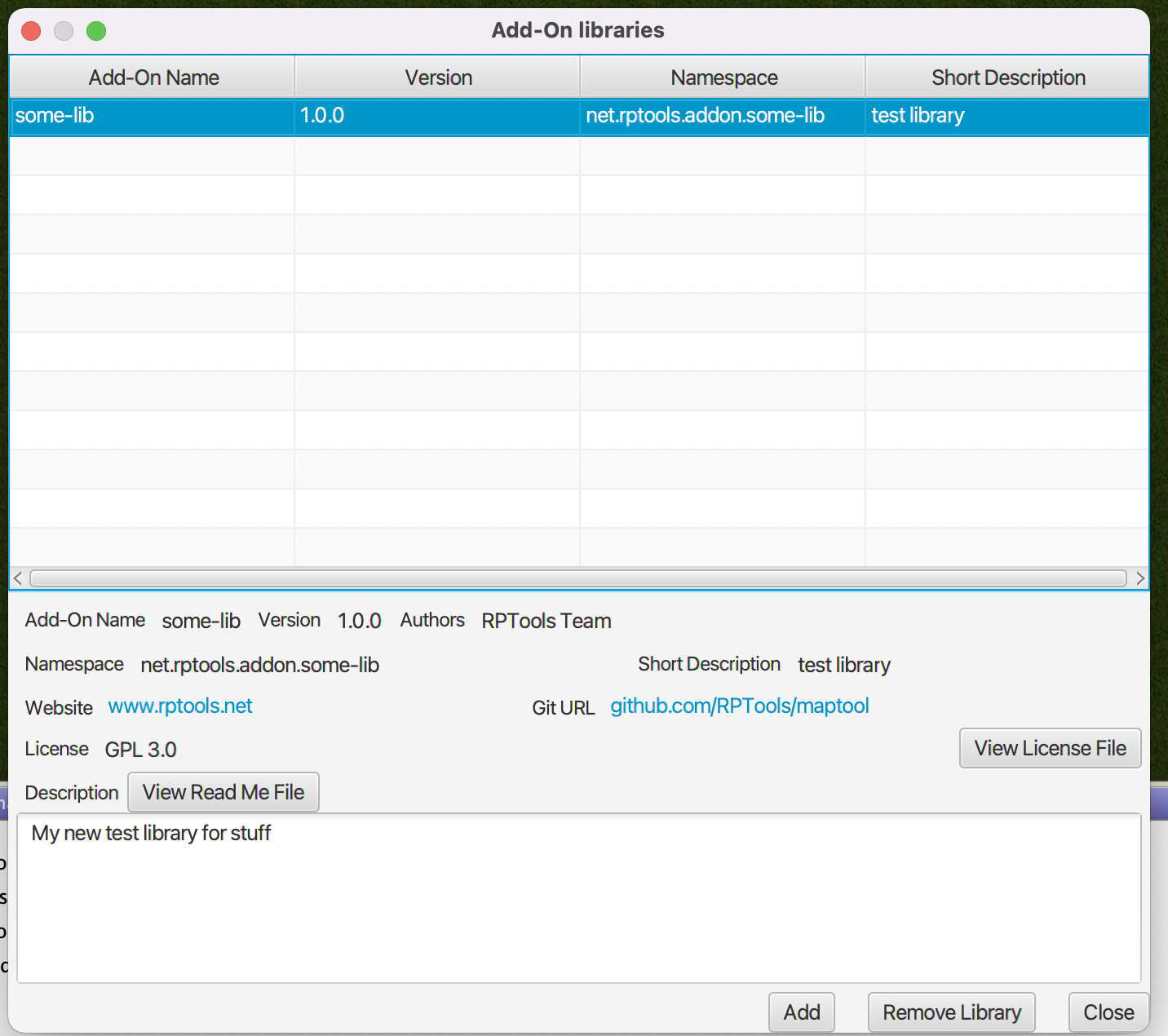
The dialog to manage the add-on libraries for your campaign can be reached using the File > Add On Libraries... menu option.
This dialog can be used to add or remove add-on libraries, view the details of all add-ons in the campaign and view their license/read me files.
As of MapTool 1.12, add-on libraries can be dragged and dropped onto the map from your system's file explorer. This will either add the add-on library to the campaign or replace it if it is already in the campaign.
Return to: Add-On Library