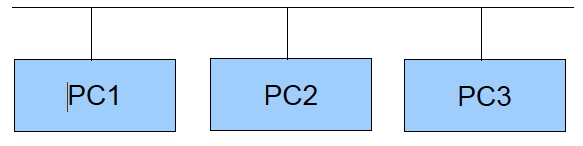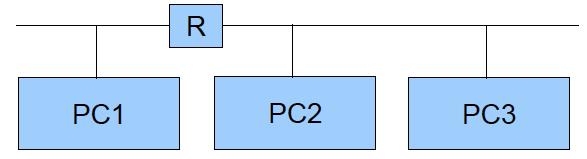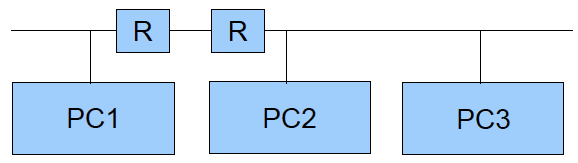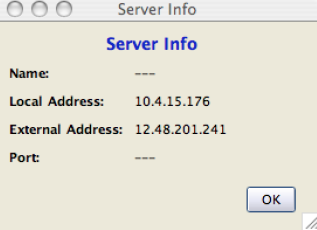Network Connection Problems and Solutions: Difference between revisions
m (lots of small tweaks) |
No edit summary |
||
| (6 intermediate revisions by 3 users not shown) | |||
| Line 23: | Line 23: | ||
The picture below depicts multiple computers on a local area network (LAN). Each computer is labeled with a ''hostname'' – a name used to uniquely refer to that particular computer. You can think of these names just like the names of your friends, your family, your employer, and so on: when you want to talk to one of these people, you look up their phone number in the phonebook and then pick up the phone and dial. | The picture below depicts multiple computers on a local area network (LAN). Each computer is labeled with a ''hostname'' – a name used to uniquely refer to that particular computer. You can think of these names just like the names of your friends, your family, your employer, and so on: when you want to talk to one of these people, you look up their phone number in the phonebook and then pick up the phone and dial. | ||
[[Image: | [[Image:Lan1.png]] | ||
In the picture, let's assume that PC1 is the MapTool server and PC2 and PC3 are MapTool clients. In order for the clients to contact the server, they need some way to locate PC1 on the network. This is the phonebook look up that was discussed in the last paragraph. One look up technique is called '''DNS''' (Domain Naming Service) and is very common on the Internet. The primary function of DNS is to convert hostnames into IP addresses very similar to the way you use a phonebook to convert a person's name into their phone number. However, if you dial the number of your best friend very often, are you going to have to look it up in the phonebook? Probably not! You probably have it memorized or stored in your local contact list. TCP/IP is the same way: if you know the IP address of a machine you can use that instead of the hostname (and TCP/IP will remember the information itself for a short amount of time). | In the picture, let's assume that PC1 is the MapTool server and PC2 and PC3 are MapTool clients. In order for the clients to contact the server, they need some way to locate PC1 on the network. This is the phonebook look up that was discussed in the last paragraph. One look up technique is called '''DNS''' (Domain Naming Service) and is very common on the Internet. The primary function of DNS is to convert hostnames into IP addresses very similar to the way you use a phonebook to convert a person's name into their phone number. However, if you dial the number of your best friend very often, are you going to have to look it up in the phonebook? Probably not! You probably have it memorized or stored in your local contact list. TCP/IP is the same way: if you know the IP address of a machine you can use that instead of the hostname (and TCP/IP will remember the information itself for a short amount of time). | ||
| Line 36: | Line 36: | ||
When a MapTool server starts it lets other machines on the same network know of its existence. This is evidenced by the MapTool clients being able to go to the '''LAN''' tab when they choose '''File → Connect to Server'''... and see the server appear in the list. This technique is similar to the phone company giving you a new phonebook that has been updated with new contact information every time someone in your neighborhood changes their phone number! In the real world that doesn't happen, but in the electronic world it's ''required'' because things can change so quickly. (It doesn't really work like this, but this is a functional description and not a technical breakdown of how TCP/IP works! :)). | When a MapTool server starts it lets other machines on the same network know of its existence. This is evidenced by the MapTool clients being able to go to the '''LAN''' tab when they choose '''File → Connect to Server'''... and see the server appear in the list. This technique is similar to the phone company giving you a new phonebook that has been updated with new contact information every time someone in your neighborhood changes their phone number! In the real world that doesn't happen, but in the electronic world it's ''required'' because things can change so quickly. (It doesn't really work like this, but this is a functional description and not a technical breakdown of how TCP/IP works! :)). | ||
==== Connecting outside your own network ==== | ==== Connecting outside your own network ==== | ||
| Line 42: | Line 41: | ||
When all of the computers, both server and client(s), are on the same network the situation is pretty simple as we discussed above. But what happens when the server is remote from the clients? In this situation, routing the client's phone call through a lot of other machines is required before the phone rings at the server's location. And if you've ever tried to contact the CEO of a company directly, you can be sure that their secretary is going to run interference! | When all of the computers, both server and client(s), are on the same network the situation is pretty simple as we discussed above. But what happens when the server is remote from the clients? In this situation, routing the client's phone call through a lot of other machines is required before the phone rings at the server's location. And if you've ever tried to contact the CEO of a company directly, you can be sure that their secretary is going to run interference! | ||
[[Image: | [[Image:Lan2.png]] | ||
One of the jobs of the CEO's secretary is to filter incoming messages and decide which ones get to the executive and which ones don't. This is why it can be of more importance to have the secretary's ear than the CEO's! In comparison to a network, the router's job is the same as the secretary's. | One of the jobs of the CEO's secretary is to filter incoming messages and decide which ones get to the executive and which ones don't. This is why it can be of more importance to have the secretary's ear than the CEO's! In comparison to a network, the router's job is the same as the secretary's. | ||
| Line 100: | Line 99: | ||
The last thing to point out is that all communication must be two-way to be useful. Yet the secretary on either end will always allow incoming data if the request initiated from that end in the first place! We talked about this above, when we discussed the overall flow of the network traffic. We said that the secretary doesn't get in the way of outbound calls, only inbound calls. And only the server will have inbound calls so only the server needs to have port forwarding configured. | The last thing to point out is that all communication must be two-way to be useful. Yet the secretary on either end will always allow incoming data if the request initiated from that end in the first place! We talked about this above, when we discussed the overall flow of the network traffic. We said that the secretary doesn't get in the way of outbound calls, only inbound calls. And only the server will have inbound calls so only the server needs to have port forwarding configured. | ||
[[Image: | [[Image:Lan3.png]] | ||
For example, when you type a URL into a browser, the browser makes the outbound request and the router allows the response to come back in. The same thing will apply to MapTool; if the client sends a packet to the server, the client's router will allow the server's response to get through. This is one of the security issues in a router; it cannot block traffic that is a result of a request made by an internal source. (This is the primary issue with cross-site scripting attacks, which is when a script embedded on a web page makes a request that the user doesn't know about and then sends the information to another location, also without the user's knowledge or consent! Since the script is operating from inside the company's router, the router cannot know that it should block the traffic.) | For example, when you type a URL into a browser, the browser makes the outbound request and the router allows the response to come back in. The same thing will apply to MapTool; if the client sends a packet to the server, the client's router will allow the server's response to get through. This is one of the security issues in a router; it cannot block traffic that is a result of a request made by an internal source. (This is the primary issue with cross-site scripting attacks, which is when a script embedded on a web page makes a request that the user doesn't know about and then sends the information to another location, also without the user's knowledge or consent! Since the script is operating from inside the company's router, the router cannot know that it should block the traffic.) | ||
| Line 241: | Line 240: | ||
The best way to determine the IP information is to use MapTool itself. This is because your computer might have multiple IP addresses and you won't know which one MapTool is actually using. From the '''File''' menu, choose '''Connection Information...''' You'll get both your local address (your IP address on the LAN) as well as your external address (the address that Internet clients should use). Note that the local address is ONLY used by clients directly on your LAN such as those wired into the same router or those using a wireless connection to that router, while the external address is ONLY used by clients outside of your LAN. In some cases they may be the same value, but that doesn't change the previous sentence. :) | The best way to determine the IP information is to use MapTool itself. This is because your computer might have multiple IP addresses and you won't know which one MapTool is actually using. From the '''File''' menu, choose '''Connection Information...''' You'll get both your local address (your IP address on the LAN) as well as your external address (the address that Internet clients should use). Note that the local address is ONLY used by clients directly on your LAN such as those wired into the same router or those using a wireless connection to that router, while the external address is ONLY used by clients outside of your LAN. In some cases they may be the same value, but that doesn't change the previous sentence. :) | ||
[[Image: | [[Image:Lan4.png]] | ||
| Line 281: | Line 280: | ||
==== 3 - The packets make it to your router and are rejected. ==== | ==== 3 - The packets make it to your router and are rejected. ==== | ||
This is quite likely because one of the primary purposes of a router is to | This is quite likely because one of the primary purposes of a router is to block unknown or unexpected traffic from getting inside. That's why routers are capable of protecting your LAN in the first place! | ||
Configuring the router to block most traffic but allow some traffic through is called port forwarding. You can configure this permanently on the router (this FAQ references http://www.portforward.com/ for model-specific instructions) or you can hope your router is new enough to support UPnP and has it enabled (it probably does) and you can enable that feature when you start the MapTool server. | Configuring the router to block most traffic but allow some traffic through is called port forwarding. You can configure this permanently on the router (this FAQ references http://www.portforward.com/ for model-specific instructions) or you can hope your router is new enough to support UPnP and has it enabled (it probably does) and you can enable that feature when you start the MapTool server. | ||
| Line 302: | Line 301: | ||
There you have a sample of the troubleshooting process. More will be added over time. | There you have a sample of the troubleshooting process. More will be added over time. | ||
[[Category:MapTool]] | |||
Latest revision as of 23:59, 27 April 2023
Network Connection Problems and Solutions
This is an import from the Network FAQ PDF v1.7 from [1] with a little bit of cleanup. The PDF looks better. :)
Assumptions
MapTool will start. If you do not get the MapTool splash screen or the default Grasslands background map when you start MapTool, this document will not help you.
Symptoms
When someone else attempts to connect to your server, their MapTool seems to pause for a long time with the Connecting message and then finally times out and gives up. The error message may say “Connection timeout” or it may be something more generic like “Could not load campaign” (which indicates an inability for the network to pass data back and forth).
The server running on the hosting computer is not seen by Internet connection testing tools such as [2]. These testing tools should be started after the MapTool server has been started via the File → Start Server... dialog. More discussion of these tools is covered after the next section on terminology and theory of operation.
Background Information
MapTool uses TCP/IP to make a connection from each client to the server. Without going into a lot of nitty-gritty detail about how TCP/IP works, I will provide a short (and amazingly accurate) analogy of TCP/IP using the phone system.
The rest of this section can be skipped if you are confident of your knowledge in networking basics and already know the difference between a “switch” and a “router”. However, forum users will expect you to be familiar with the information in this section if you ask for help there. At a minimum you should be familiar with the terminology.
A simple network
The picture below depicts multiple computers on a local area network (LAN). Each computer is labeled with a hostname – a name used to uniquely refer to that particular computer. You can think of these names just like the names of your friends, your family, your employer, and so on: when you want to talk to one of these people, you look up their phone number in the phonebook and then pick up the phone and dial.
In the picture, let's assume that PC1 is the MapTool server and PC2 and PC3 are MapTool clients. In order for the clients to contact the server, they need some way to locate PC1 on the network. This is the phonebook look up that was discussed in the last paragraph. One look up technique is called DNS (Domain Naming Service) and is very common on the Internet. The primary function of DNS is to convert hostnames into IP addresses very similar to the way you use a phonebook to convert a person's name into their phone number. However, if you dial the number of your best friend very often, are you going to have to look it up in the phonebook? Probably not! You probably have it memorized or stored in your local contact list. TCP/IP is the same way: if you know the IP address of a machine you can use that instead of the hostname (and TCP/IP will remember the information itself for a short amount of time).
MapTool provides functionality similar to DNS called the RPTools Registry. When you open the File → Connect to Server... window, you'll see a list of MapTool servers that have registered with [RPTools.net]. This allows a player to just double-click the correct entry in order to attempt a connection. The MapTool client will contact the [RPTools.net] web site and retrieve the IP address of the server. Once it has this information, the client will use the IP address of the server to make a connection. So the IP address is the "phone number" that you use to contact the server. The client now knows how to contact the server and send/receive data. However, the [RPTools.net] technique is only for connecting to MapTool servers outside your own LAN – on your LAN you should pick a server from the LAN tab. (In fact, it's likely that using the RPTools registry will fail even if your server is working fine; this is discussed in more detail later. This is because ISPs tend to ignore packets coming from your IP address that are destined for your IP address. They think you've misconfigured something so they ignore that traffic!)
Whenever the client wants to send a packet of data to the server, it prepends the IP address and puts it out onto the network. Each machine between the client and server forwards the packet to the next one in the link. In the picture above, there are no intermediate machines since all machines are connected to the same wire, but when communicating over the Internet there will be tens or hundreds of intermediate machines. An example of an intermediate machine is shown in the next picture.
When you call your family or friends, the phone number is all you need to make contact. But if they are at work, you may need to use more than a phone number – you may need an extension number as well. In the terms of TCP/IP, that extension number is the port number that the server allocates when it starts. This port number allows multiple applications on a single machine to be "listening" for incoming phone calls. The default port number for MapTool is 51234. Other default port numbers include 80 for web servers and 25 for email servers. Port numbers less than 1024 are reserved for well-known server applications and those from 1024 to 5000 are reserved for local use, so if you change the MapTool port number, be sure to choose one larger than 5000!
In summary, the IP address and the port number uniquely identify an application on the computer and are used to deliver packets between the two computers, the same way that a phone number and extension number uniquely identify a person or department in a company.
When a MapTool server starts it lets other machines on the same network know of its existence. This is evidenced by the MapTool clients being able to go to the LAN tab when they choose File → Connect to Server... and see the server appear in the list. This technique is similar to the phone company giving you a new phonebook that has been updated with new contact information every time someone in your neighborhood changes their phone number! In the real world that doesn't happen, but in the electronic world it's required because things can change so quickly. (It doesn't really work like this, but this is a functional description and not a technical breakdown of how TCP/IP works! :)).
Connecting outside your own network
When all of the computers, both server and client(s), are on the same network the situation is pretty simple as we discussed above. But what happens when the server is remote from the clients? In this situation, routing the client's phone call through a lot of other machines is required before the phone rings at the server's location. And if you've ever tried to contact the CEO of a company directly, you can be sure that their secretary is going to run interference!
One of the jobs of the CEO's secretary is to filter incoming messages and decide which ones get to the executive and which ones don't. This is why it can be of more importance to have the secretary's ear than the CEO's! In comparison to a network, the router's job is the same as the secretary's.
I'm using the term router pretty loosely here. In this guide, I use the term router to mean any device between your computer and the Internet whose job is to filter network data. The primary goal of a router is to protect your computers from those on the Internet – it doesn't let them succeed in connecting to your computer. Secondary goals are to allow multiple IP addresses within your home while only allocating a single IP address on the Internet. But we're getting ahead of ourselves a little bit...
In the case of MapTool, when a client calls a server, it's possible that the server's router might block that incoming request. In that situation, the client hears a ring-ring on their end, but the MapTool server never knows that the call was even made because the router blocked it. This will be reported as Connection Failed: timeout or something similar. In the picture above, any time PC2 or PC3 tries to contact PC1, they have to get through the router first. Most commercial routers have firewall software built into them. Routers that cost thousands of dollars will have more sophisticated firewalls than the "home use" router you bought at the BigBox store, but the goal of filtering traffic remains the same. And that brings us to our next topic...
Port forwarding and UPnP
Most routers, just like most secretaries, can be told that some traffic is more important than other traffic and that it should be routed directly through. Can you imagine how much trouble the CEO would be in if he didn't take his wife's (or her husband's) call in a timely manner? A good secretary can actually figure some of this out on their own. For example, the CEO calls his wife and they chat for a few minutes. When the wife calls back in five or ten minutes, you can bet that the secretary will simply route it straight through. Computer firewalls can be told to do the same thing. This is called port forwarding.
Essentially, when a call to a certain IP address and port number is about to be blocked by the router, it will check its exception list. If the exception list says to go ahead and allow the call to proceed, the router forwards the call to the IP address and port number of the CEO's desk. This is what happens when you have a router sitting between your Internet connection (DSL, cable modem, satellite, dial-up, or any other type) and your home computer(s). The router will act as a firewall and not allow any incoming phone calls unless you've specified a list of exceptions. The actual technique for how to accomplish this varies from router to router, so the MapTool forums recommend that the home user visit [3] and search for their particular router model for instructions.
Note that port forwarding can be turned on and left that way or it can be enabled on the router only when it is going to be used. For security purposes, it is best to only have it turned on when you need it and turn it off when you're done. Note that the router doesn't block outbound calls that the CEO makes; the CEO can pick up the phone and dial his wife without the secretary stopping the call. This is like running a browser and connecting to a web site – the router doesn't get in the way. But if the web site were to try contacting your browser directly, the request would be blocked.
This is a problem for us: we want to run a MapTool server and we want the router to let that traffic through! Because routers (and firewalls) are supposed to be blocking exactly that kind of traffic, we don't have any choice. We must visit that URL given above and figure out how to configure our routers. Unfortunately, not everyone relishes the idea of reprogramming their router the way I do! Yes, hard to believe, but not everyone is a geek. (Geek = cool and trendy computer person, Nerd = not-so-cool and trendy computer person, and Dork = totally un-cool computer-person-wannabe. You see? I told you there was a lot of terminology in this section!)
So there's another technique that can be used: the CEO could explicitly tell the secretary something like, "any calls that come in on extension 80 should be routed directly to my desk." Now the secretary can pass calls directly to the CEO and not worry about needing to filter them. Maybe the CEO is expecting a call from a certain individual and wants to take the call immediately. Or perhaps the CEO has a "private line" that the secretary monitors but allows calls to "ring through". Having such an automated system for your router is called UPnP, short for Universal Plug-n-Play. (An alternative is called NAT-PMP, but they are functionally the same so the second one won't be mentioned again. Besides, MapTool only supports UPnP at this point.)
If you have turned on this feature on your router, then the MapTool 1.3.b23+ server, or any other program running on your network, can tell the router to allow certain ports through for a limited period of time. You will need to refer to your router manual for instructions on how to verify that this feature is enabled. As mentioned above, you can visit [4] and find your router's manual. If this feature is turned on in your router you can try enabling it in MapTool by checking the Use UPnP checkbox in the File → Start a Server... window.
You must not use both port forwarding and UPnP! If you try to use both at the same time, most secretaries will simply become confused and not know what to do at all when a call comes in – you don't want that do you?!
Network Address Translation (NAT)
Unfortunately, many companies don't have enough phone lines for each employee to be on the phone all at the same time. (Well, maybe that's unfortunate. I can think of a few situations where that's not such a bad thing!) When a customer calls the company, they use a single phone number. The switchboard operator for the company will convert the number the customer dialed into the internal number used by the company's phone system (sometimes called a PBX).
The Internet requires such a feature. There are only a certain number of IP addresses that can be used, so network address translation was devised to help prevent them from being used up too quickly. For example, the author has a cable modem at home. Connected to the cable modem is a router. This router is assigned a public IP address by my ISP, but the rest of the computers in the house receive a randomly assigned private IP address from the router. Most routers use random IP addresses in the range of 192.168.0.2-192.168.0.100 or something similar. The computers attached to the router don't realize that they are receiving random IP addresses – they just take what they get and are happy with it! You can use MapTool's File → Connection Information... menu option to determine what your private IP address is, as well as your public IP address of your router.
When one of my devices, such as my laptop, makes an outbound connection, the router keeps track of my private IP address so that when the response comes back, it can send the response to my laptop and not to my wife's desktop or the TiVo or the laser printer.
Advanced NAT Scenario
One issue with this technique is that to any computer outside my home the IP address looks the same for every computer inside the house. This is why port forwarding is important. When a call comes in to the router for port 51234, the router forwards it to a preprogrammed private IP address. Using this scheme, can I run multiple MapTool servers on my home network and have different outside computers connect to them? It might appear that the answer is "no" because there's only one "port 51234". However, if a different port number is assigned to each MapTool server, the router can be configured to forward each port to a different private IP address. For example, my laptop, my wife's desktop, and my TiVo are all on the same network (not really, but we can pretend they are for the sake of this example). I could forward port 80 on the router to the TiVo, then when I'm out of town on business I could find out which shows the TiVo has recorded by visiting port 80. I could forward port 55555 to my laptop (port 51234) and port 55556 to my wife's desktop (port 51234). Notice how the destination port is the same on those last two, but the public port numbers are different? This would allow multiple MapTool servers on the internal network to be accessed by different outside computers. This is exactly like having a company with multiple public phone numbers. When a customer calls the company, the secretary figures out who the call is for and sends it to the right person. The fact that there are two “John Smith” employees doesn't confuse the secretary because the port forwarding works as a different extension number for each one.
The last example is probably pretty confusing and there's no shame in going back and reading the last few sentences two or three times. Go ahead... I'll wait.
Basically, that last example says that the router has two phone extensions configured (ports 55555 and 55556) and each one is sent to a different location inside the company. The first goes to my laptop, the other goes to my wife's desktop. But I don't want to have to change the port number in MapTool, so I just leave it 51234.
To use a configuration in which the MapTool port number doesn't change, I can't use UPnP. If I did, and I tried to run MapTool on both my laptop and my wife's machine at the same time, the router couldn't accommodate both of us – only one of us could have extension 51234. So I'd have to reprogram the port forwarding manually on the router. This is also not a good choice if you're going to use the RPTools Registry feature since the port number MapTool will give the MapTool registry is not the one your router will be configured for. Remember: when a player tries to connect to your server, they will use the outside extension number. If you've manually set up port forwarding and used a different internal and external port number then the wrong number will be stored in the registry.
If I was willing to use different ports for MapTool, then I could use UPnP. Because UPnP doesn't require you to reprogram your router, this is the one I recommend. Especially when you consider that you could get a different private IP address every time you power up your computer! (Remember earlier when I said the router will give you a randomly assigned IP address? The truth is that you will probably get the same address every time, but to be safe you should treat it as though your machine gets a different address at each reboot.) This is a much better solution because if you fill in the RPTools.net Alias field on the File → Start Server... dialog, this port number that is saved in the MapTool registry and is the port that other clients will attempt to connect to.
Full disclosure: there are various attacks that can be performed against your router if you have UPnP enabled These attacks can only occur from inside your network. While this makes it more difficult for the attack to work, it is possible that a malicious remote user could trick your browser or other software into programming your router to open ports that you didn't want or need to be open. While that is definitely A Bad Thing, then truth is that if you've got malware in your network, having an open port on your router is the least of your trouble! (Remember: any outbound traffic is allowed, including traffic from malware. So the attacker's code can connect to and download additional programs from any site on the Internet if they're inside your network.)
Two Routers and the “Double-NAT” Problem
The big issue with NAT is something called double-NAT. What if there are two routers between the outside computer(s) and the inside server? It becomes impossible for UPnP to handle this, and while the configuration of both routers is possible, often the home user doesn't have control over the more public one.
Sometimes the home user can put the outside router in bridged mode, which essentially turns off the firewall in that router and tells it to pass all connections straight through. This effectively eliminates that router from the picture. This is a good choice in cases where your ISP has provided you with equipment and your control over that equipment is limited. In all other cases of double-NAT, running a MapTool server will require a VPN solution. Beyond mentioning the Hamachi program (which is popular on the MapTool forums), further discussion of VPNs is beyond the scope of this document. Be sure to ask on the forums if you have this issue. When enough interest is shown, this document will be updated. (It has happened. See FAQ#12 below for more information.)
By the way, the double-NAT problem is very common in certain circumstances. For example, university dorms, where the student has a router, but the university has their own as well! The university may have their router programmed to block ALL incoming traffic that is not a response to a previous request. Other examples include hotel wireless, coffee shop wireless, and other public access points.
It's a two-way street
The last thing to point out is that all communication must be two-way to be useful. Yet the secretary on either end will always allow incoming data if the request initiated from that end in the first place! We talked about this above, when we discussed the overall flow of the network traffic. We said that the secretary doesn't get in the way of outbound calls, only inbound calls. And only the server will have inbound calls so only the server needs to have port forwarding configured.
For example, when you type a URL into a browser, the browser makes the outbound request and the router allows the response to come back in. The same thing will apply to MapTool; if the client sends a packet to the server, the client's router will allow the server's response to get through. This is one of the security issues in a router; it cannot block traffic that is a result of a request made by an internal source. (This is the primary issue with cross-site scripting attacks, which is when a script embedded on a web page makes a request that the user doesn't know about and then sends the information to another location, also without the user's knowledge or consent! Since the script is operating from inside the company's router, the router cannot know that it should block the traffic.)
In the following section, a series of common MapTool connection problems will be discussed, including the symptoms and possible solutions.
Step-by-Step Problem Diagnosis
These next steps attempt to solve your network problem without resorting to the (sometimes slow) turn around time on the forums or in Discord. If you head to the forums and don't have the answers to the questions asked by these steps, you'll be directed here and told to start at Step 1 and progress through them until a step fails. Some steps may not apply to your situation and you can skip them. For example, Step 5 discusses wireless clients not connecting while wired clients do; if you're not concerned about wireless clients, you can skip that step. Be prepared to identify which steps you skipped and why you skipped them when you ask for help. There's a section later in the document which describes what information you'll need to provide when you post on the forum.
These steps must be done in the order presented here or the results are meaningless !
When I click the Test Connection button on the Start Server window, I get an error, "unable to see your computer from the Internet." What causes this and how do I correct it?
The Test Connection button talks to a server on the Internet. (This button has been replaced with the Networking Help button in current builds of MapTool. If that's the case for you, check the last paragraph of this step for help.) Because you're making an outbound call, your secretary (er, router) will be making the actual call for you and is responsible for making sure that all data from you is sent to the other system. If this server out there on the Internet receives a call from your secretary, it will put the current conversation on hold and call you back using your secretary's IP address and the port number in the port number field. This is just like a MapTool client would do if you were the server for an online MapTool session. But what happens if your secretary doesn't allow that incoming call to go through? In that case, you'll get the error message referenced in the question, "Unable to see your computer from the Internet."
To fix this problem, you either need to enable the UPnP option when you start your MapTool server (and configure your router to enable UPnP) or you need to enable port forwarding on your router and configure it to send all requests for extension number 51234 (or whatever port you're using for MapTool) to your computer on the LAN. Don't do both! (Most routers will require that you give them a private IP address to identify your computer; see the section below, How to Find Network Information in order to determine that number.)
Another possible solution is to put the machine that will be running the MapTool server into the router's de-militarized zone or DMZ. This essentially eliminates all protective services of the router and is not recommended for long-term use. However, if your MapTool server works while your computer is in the DMZ you have narrowed down the problem to an issue with the router.
It is also possible that your operating system has a firewall installed that blocks the network packets once they arrive at your machine. This will be handled in more detail in Step 6, but keep going through these steps one at a time.
Also note that if the Services.RPTools.net server is down or some point between you and that server doesn't forward your request, this test will appear to fail. If you think the problem is that the RPTools server might be down (check the Announcements forum at [5] for information), there's currently not another server available for you to try. You can use a public service though. For example, you could start a MapTool server (so that an application is listening on the port) and then test it by visiting [6] using a web browser. You will be asked for the port number that you want to test and you should enter the same value as you gave MapTool when you started the server. The web site will check to see if the secretary is allowing the call in and report either Error or Success.
I have a server running, but if I start MapTool again in a separate window on the same machine it cannot connect as a client! Why not?
There must be a firewall or antivirus setting on the server machine that is not allowing connections to the port you used when you started the MapTool server. Unless you change it, the default port is 51234. When connecting to a MapTool server on the same machine, you should be using 127.0.0.1 as the IP address — you cannot use an RPTools server alias.
Linux users: On some distributions we've seen comments in the forums that their machine had incorrect entries in the /etc/hosts file that caused MapTool to fail. You may want to check your file and ensure that it does not contain an entry for your hostname that points to 127.0.0.1 or 127.0.1.1. If it does, comment out that entry and copy the hostname to the end of the line that contains localhost.
I have a server running, but clients wired into my local network can't see my server on the "LAN" tab in the Connect to Server... window. Why not?
When a client selects the LAN tab, it sends out a request on the LAN for servers to identify themselves. All servers on the LAN are supposed to respond so that they can be shown in the list of machines. Either the server machine is running software that blocks the request from getting to the MapTool application (firewall or virus protection software) or the MapTool client has software that is blocking the server's response so that the client never sees it (this is less likely, but if it is the problem it will be because of a firewall package on the client).
Try turning off the firewall at one or both ends of the connection and try again. Once you isolate which machine is causing the problem, you can configure the software on that machine to allow traffic through on the specific port that MapTool is using and then turn the software back on again. DO NOT LEAVE YOUR FIREWALL TURNED OFF INDEFINITELY!
Note that this automatic discovery process is based on UDP/IP and not TCP/IP. Because it only works on the local LAN, there's no need to allow UDP traffic through your router if you are configuring port forwarding manually on your router. There's more information in the next question.
I have a server running and clients wired into my local network can see the server on the LAN tab, but they get errors when they try to connect! Why doesn't it work?
Different ports are used for locating servers than for connecting to servers. Locating servers is done with UDP (a networking protocol) and connecting to servers is done with TCP (another networking protocol). It's possible that a firewall on one of the machines is blocking TCP but not UDP. This is a rare occurrence though, so if turning off the firewall doesn't fix this problem, post on the RPTools.net forums for additional help. (Read the very last section at the end of this document for how to post to RPTools.net)
I have a server running and local wired clients can connect, but not those using the same router via wireless! Why not?
This is most likely caused by a router that refuses to send packets from the wireless portion of the network to the wired portion. Some routers may come configured this way to prevent wireless users from accessing your local network – they can only access the Internet in this configuration. You will need to check the manual for your router to determine if this is the case. You might find the information in the router manual under wireless bridging or LAN bridging or even just wireless connections to your LAN. You will need to reprogram your router before this step will succeed and you can continue to the next step.
If you don't have your router manual, you can check at [7] to see if they have it. You'll need your router's specific model to search for it.
I have a server running and both wired and wireless local clients can connect, but not clients that are on the Internet! Why not?
There is likely a device blocking the request as it travels from the client to the server. Common sources for this would be your router or the routers of your ISP. These routers don't block traffic between two machines on the same LAN, which is why local computers can reach the server. This is especially common in university and corporate environments where the owner of the network isn't thrilled about have random packets entering their network from the outside. (Gee, I wonder why not!?)
You can check the port forwarding configuration of your router, but the problem may be with your network provider's router and I doubt they will let you modify those settings. This can be tested by removing your router from the network completely and plugging your Internet connection directly into your MapTool server machine. If this configuration works, your router was blocking the traffic. If this doesn't work, it was some other hop in the route that is blocking the packet. If you do this, you have removed the protective features of the router, so try to get your router back into place as soon as possible.
You should also check whether your problem is the double-NAT problem mentioned in the Background section at the beginning of the document.
Is it faster for remote clients to connect to my MapTool server using Direct or through RPTools.net?
They are both the same. The three tabs on the File → Connect to Server... window simply offer different ways of identifying the public IP address of the server, but once the IP address has been found the client talks directly to the server. If the server was started with the RPTools.net Alias field filled in with a game name, the client can immediately see which version of MapTool they should be using and they can start the connection by simply double-clicking on the entry in the listbox. This makes it very simple for the client as they don't need to know the IP address or the port number. (They still need to enter a Player Name and a password, if necessary.)
Why does MapTool even have three tabs on the Connect to Server... window anyway? What are they for?
The File → Connect to Server... window gives the client three ways to connect to the server. The LAN tab should only (and always!) be used by clients who are connected to the same network as the server, such as those wired to the same router as the server or those using a wireless connection to the same router as the server. Those clients will all have the same network subnet mask (this is like an "area code" in the telephone analogy at the top of this document) so packets can flow directly from the client to the server.
The RPTools.net tab shows only those MapTool servers that were told to register themselves when the server was started. There is a text field called RPTools.net Alias on the File → Start a Server... window that may be filled in or left empty. When empty, the server is private because its information is not sent to RPTools.net. This means clients can only connect if you give them your public IP address and port number (see the next paragraph).
When filled in, your server's version number and public IP address (what shows up in the File → Connection Information... window as the “External IP Address”) is saved on the RPTools.net server. This allows a client to simply choose the server from a list instead of typing in an IP address — much simpler! And they can see which version of MapTool they need as well. (Note that the RPTools.net Alias probably will not work to connect from a client to a server when both are on the same LAN! Use the LAN tab instead. See the first paragraph of this step and read the Background section, “A simple network,” to learn why.)
The Direct tab is for those cases where the server is NOT registered on RPTools.net (so it's a private server as discussed in the previous paragraphs) and yet the clients still need to connect somehow! The required information is the public IP address and the port number of the MapTool server. The public IP address is available from the File → Connection Information... menu option.
I'm getting an exception in a popup window while executing MapTool. What does "exception" mean and how do I correct it?
An exception happens when the Java runtime environment detects an error condition that the program hasn't been written to specifically detect. As it turns out, Java requires the programmer to detect and handle some exceptions but not others. The "other" category includes what are called runtime exceptions. Runtime exceptions are things that are unlikely to happen so the programmer doesn't have to account for them, but they can only be detected when the program is executed, not when it's compiled. Examples are things like FileNotFoundException or IOException. Here are some of the common exceptions that can occur and things to check as possible problems. This list is not exhaustive; it's just the common ones:
- InvocationTargetException: This exception is the result of the program trying to convert a string of characters into an object that will be used internally. Examples include converting a hostname into an IP address and converting a dotted-decimal IP address into its internal format. If you see this exception, try to determine if some data that you provided to MapTool had a typo in it and fix the typo.
- ClassNotFoundException: This exception happens when a Java program tries to locate some code that it needs and can't find it. Common causes include a corrupted installation (try reinstalling) or an incorrect CLASSPATH setting. (The CLASSPATH tells the Java runtime environment where to look for pieces of compiled code. It is normally set automatically during the installation process.)
- NullPointerException: This is a straight-up programming error. :) It represents the program trying to access data using an invalid variable. If you receive one of these, please check to see if it has already been reported on our forums. If not, you may copy and paste the block of text that corresponds to the exception into a posting there for the developers to look at. Note that pasting an image of the error is not helpful, as our programmers can't extract the text information that we actually need.
None of the above are problems for me, yet one specific network card for one particular computer doesn't work. Do you have any ideas?
There have been reports that many network cards might require that certain options be modified on Windows systems. There are no reports of macOS- or Linux-specific cases of this problem.
To check this, open the Windows Device Manager and open the properties for your network interface. In the Properties tab should be a drop-down list of various options for your hardware. The two that most frequently are problems are Hardware Checksumming (also called Checksum Offload and other names) and Jumbo Frames. The first one tries to do some math related to error checking on the network card instead of using your computer's CPU and while this is a good idea in general, sometimes the card doesn't get it right and network packets are considered corrupted by other computers when they really aren't. The second one is a similar issue where larger packets than normally allowed on a network are sent, confusing other machines on the network. If these features are turned on, turn them off and see if that helps, or vice versa. (You may need to reboot after changing these settings as some drivers only apply changes when they are initialized.)
Some users who have upgraded to Windows 7 have had problems with Atheros network cards. The problem appears as an inability for clients to connect – and stay connected – to the MapTool server, typically with an error on the client about “unable to load campaign”. This appears to happen with the Atheros cards that identify themselves as AR8121/AR8113/AR8114 PCI-E Ethernet Controller(NDIS6.20). This is discussed more at [8] To correct the problem:
From Network Connection / Adapter Settings: Atheros network adapter properties → Advanced tab → Transmit Buffers property. My default value was 256. Changing the value to 512 solved the problem.
What if MapTool chooses the wrong network interface?
You might find that the Local Address reported by MapTool is not the one that you think should be used. For example, you might know that your router hands out private IP addresses in the range of 192.168.1.x and yet MapTool is reporting a number such as 0.1.0.4 in the File → Connection Information... window. It might be that Windows has assigned an IP address to a device and MapTool is using that address and not the one for your actual network. Some web camera drivers do this under Windows or I wouldn't have bothered to mention it here. :)
If this is the situation for you, you can change which interfaces are searched first when an application runs by changing the Network Binding Order. Under Windows XP, go to the Control Panel and open the Network Connections window. Go to the Advanced Menu and then Advanced Settings. Under the Adapters and Bindings section, select the device with the bogus IP address and use the arrows to move it so that it appears below your normal network device (either your wired or wireless network). Click OK to save your changes and exit the window. (Thanks to Phergus on our forums for this information.)
Other operating systems are not likely to have this problem, but searching Google for "network binding order" or "interface binding order" should help you find the documentation for your operating system.
Are there other network interface issues I need to know about?
One user on the RPTools forum has indicated that their modem hardware created a Network Connection and the Services tab had Static NAT configured. Clearing that option allowed the Test Connection feature of MapTool to work. Apparently, they were a victim of the "double-NAT" discussed above.
Another issue that has been reported on the forum is that the Cisco VPN client needs to be disabled for the duration of the MapTool server session. This probably has something to do with the VPN software adding itself to the top of the Network Binding Order, as discussed in the previous question, but that has not been verified by this author. Other VPN software applications may require the same fix.
It's possible that the organization that provides your Internet access is blocking certain types of access. This is common on University campuses, for example. In this case, you may wish to try Hamachi as it can work around this issue. Essentially, the Hamachi folks provide a server on the Internet. All of the machines that need to be connected connect to the Hamachi server. This server gives you a "private IP network" that only applies to your collection of machines, and each machine in your private network is given a different virtual IP address. Now you can use MapTool with those virtual IP addresses and everything will work! You'll need to use the Direct tab when clients are connecting to the server because the RPTools Registry will have the router's external IP address and not the Hamachi address. The reason this works is that each machine is connecting to the Hamachi server, so all connections are outbound connections – and outbound connections are rarely blocked because people wouldn't be able to reach web servers if they were! Hamachi provides a virtual private network amongst your group of machines. There are other techniques that can accomplish the same thing. OpenVPN is one competitor but it's meant for true enterprise-level networking and is not the simplest thing to configure. And regardless of which software package you use, you'll need at least one machine that is visible from the Internet to act as the VPN server – the folks at Hamachi provide that server for you.
Many users of MapTool also use a voice-over-IP solution as well. The most popular (based on the forums at RPTools.net) appear to be Ventrilo, TeamSpeak, and Skype (and lately, Discord is extremely popular). And lately, the Dolby Axon software has been getting good reviews, although there are no Mac nor Linux clients yet. Lately, Mumble and Oovoo have seen comments from satisfied users – Mumble (open source) can emulate the other programs, and Oovoo provides video feeds in addition to audio. They each have their pros and cons, so if you haven't tried any of them you may want to give each one a fair shake before settling on a particular package. And check the RPTools.net forum as comparison threads pop up regularly as each one leapfrogs the others in capabilities. At the time of this writing, Discord seems to have the majority of users (it has audio as well as video capable, and includes screen sharing as well). If you're going to be using Ventrilo and you have Mac or Linux users in your gaming group, be sure to configure the Ventrilo server to use the Speex audio codec, since it's the only non-proprietary one that's supported and hence, the only one available for macOS and Linux.
How to Find Network Information
There are times when you'll need your network information in order to configure your router or your computer. The important information is in the table below. You should locate that information (examples below) and fill in the third column, as you'll probably need it to configure port forwarding on your router.
| Information needed | Comparison from the telephone analogy | Your specific value |
|---|---|---|
| IP Address | Your phone number on the network | |
| Gateway Address | The phone company you get your service from | |
| Network (subnet) mask | Similar to an area code |
IP Address – this is your "phone number" on the network. In a home network, it's typically a private IP Address in the range of 192.168.x.x or 10.x.x.x or even 172.12.x.x-172.16.x.x.
Gateway IP Address – this is the name of the secretary in your office. In other words, your router's private IP address. :) Your router also has an IP address used to connect to your ISP, but that one is called the WAN Address.
Network Mask (also called Subnet Mask) – this is the area code of the phone book that you are listed in. In simple networks, this number can be wrong and data might still be delivered properly, but if you're connected to the Internet, it's important that the subnet mask be correct.
For a home network it is very likely that IPv4 is being used. This is a relatively short sequence of four numbers with periods between the numbers. The Network Mask is also expressed using this format. Here is an example: 192.168.42.87, network mask 255.255.255.0
The best way to determine the IP information is to use MapTool itself. This is because your computer might have multiple IP addresses and you won't know which one MapTool is actually using. From the File menu, choose Connection Information... You'll get both your local address (your IP address on the LAN) as well as your external address (the address that Internet clients should use). Note that the local address is ONLY used by clients directly on your LAN such as those wired into the same router or those using a wireless connection to that router, while the external address is ONLY used by clients outside of your LAN. In some cases they may be the same value, but that doesn't change the previous sentence. :)
In the example above, my LAN IP address is 10.4.15.176 and my external address is 12.48.201.241. If I had clients on my LAN (such as friends who were sitting around the table with me), I would have them use the LAN tab and they wouldn't need an address at all. Or I could give them the local address and they would use the Direct tab. If there were others who were logging in remotely, I would fill in the RPTools.net Alias field and let them use the RPTools tab, unless I didn't want my game listed in the registry. Then I'd give them the external address and they would use the Direct tab also. (That example is from a recent hotel visit. Using UPnP, I have been able to host MapTool servers from both wired and wireless Internet connections while traveling.)
There is also a tool on the Help menu, Gather Debug Info... When using it to gather your machine's configuration, do not remove any information from what you report on the forum. People get freaked out for some reason over their public IP address or their gateway address being listed, but none of that is information that isn't already publicly available. And in fact, must be publicly available or your Internet connection wouldn't work in the first place!
On Windows, you can double-click on the network connection icon in the system tray and then click on the Support tab and the Details... button to see all of the details. Use this technique to obtain the gateway address and the network subnet mask. On macOS, full details are available in the System Properties under the Network application.
When all else fails, here's what you need to post on RPTools.net for others to help you
First, you'll be asked if you went through the diagnostic steps above. If you haven't, no one may answer your post. However, if you've taken the time to go through those steps and you post the results of each step, you're likely to get an answer very quickly.
Second, you will likely be asked if there are any exception popup windows. This will be useful information for the community in helping you resolve your issue. If you get an exception, use copy/paste and include it in your forum post. If you miss the exception for some reason, they are also stored in a file called log.txt in a directory named .maptool-rptools – you can use your system's Search function to find the file (it'll be under whatever your operating system defines as your “home directory”).
When posting to the forum include the following information about your system. Most of this can be obtained using the troubleshooting tools referred to above under the How to Find Network Information heading:
- Version of MapTool itself;
- Version of Windows, Linux, or macOS;
- Version of the Java Runtime Environment;
- Contents of the Help -> Gather Debug Info... window (use copy/paste, not a screen shot);
- IP address reported as the Local Address in MapTool's Connection Information... window; and
- How far you've gotten in the list of FAQ steps as described above.
And if you have any comments or additions for this FAQ, please make them known! If something would help even one person, then we want to include it here. Thank you!
Examples
This user was able to accomplish steps 1 through 4 and step 5 didn't apply to them. But step 6 failed. This scenario is based on server machine S and remote player P. Local machines inside the same home were able to connect to S, but the remote player cannot.
1 - The packets from P are being blocked by the player's router as they leave his machine.
Very unlikely. Most home routers will automatically pass anything from the LAN to the WAN (from the local network to the Internet) without restriction.
2 - The packets from P make it onto the Internet, but never get to your router.
Possible, but also unlikely. This would require that some router between your player and you is choosing to dump the packets in the bit bucket. While this is possible, the routers comprising that portion of the Internet are typically managed by experienced personnel and such an issue would be detected and corrected very quickly.
3 - The packets make it to your router and are rejected.
This is quite likely because one of the primary purposes of a router is to block unknown or unexpected traffic from getting inside. That's why routers are capable of protecting your LAN in the first place!
Configuring the router to block most traffic but allow some traffic through is called port forwarding. You can configure this permanently on the router (this FAQ references http://www.portforward.com/ for model-specific instructions) or you can hope your router is new enough to support UPnP and has it enabled (it probably does) and you can enable that feature when you start the MapTool server.
4 - The router is allowing the packet through, but machine S is blocking it.
It is not likely that S is blocking the traffic as other machines on the LAN have connected successfully (based on the background in the first paragraph). As I said above, some computer firewalls might be able to block non-local traffic, but these software firewalls are not typically installed on home machines.
5 - Machine S is receiving the initial connection request, but its response is blocked by the router between S and the Internet.
This is possible, but also unlikely. As mentioned under #1 and #4, the router's job is to allow outbound traffic and block incoming traffic. It's unlikely your router is blocking the outbound response.
6 - Same as #2.
Unlikely to be the problem for the same reasons as #2.
7 - When the response gets to your player's router, it blocks the response from going in.
The response is marked as such: a response. The router will block such a packet if and only if the packet does not correspond to an outbound request. In this case, it does correspond to a request made by machine P. For example, player P wants to open a connection to IP address 1.2.3.4. His router passes the packet onto the Internet. The response comes back from IP address 4.3.2.1 (instead of 1.2.3.4). The router will ignore it and not deliver it to player P. The end result is a Connection Timeout error by player P.
There you have a sample of the troubleshooting process. More will be added over time.